Avoid the Spam Folder
Once you have added your member data for your organization and have sent your first post, you will automatically reach members by email. If you receive a report from one of your community members that your email has gone to a spam folder advise the following:
Here's how to ensure your communications do not go to spam.
- White list the unique email address that your emails are delivered from. All emails are sent in the same format from Digital Deets. The format is the following: no-reply{schoolname}@digitaldeets.com. To view your unique email address go to one of your emails sent from Digital Deets and look at the email address in the From section. Here is an example. Be sure to tell your technology department to "white list" this email address for your school or to add this email address to the list of approved email addresses for your school.
2. If an email is going to Spam, find one of the emails in the Spam folder and mark it as Not Spam
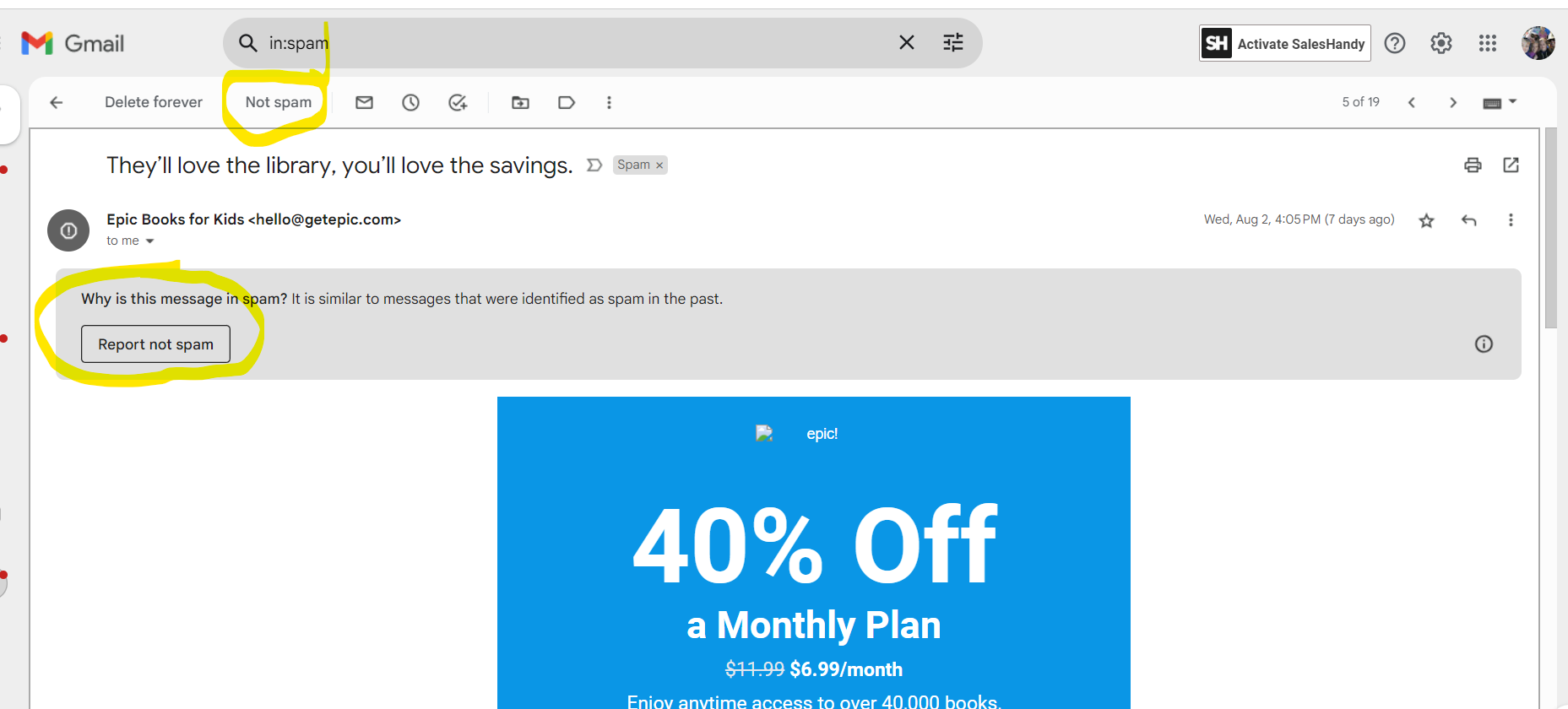
3. Drag and drop the email from your Spam folder to your primary folder. (Click once and hold down on the email, then move it over to the inbox icon and release the cursor. )
4. Add the email address to your contacts
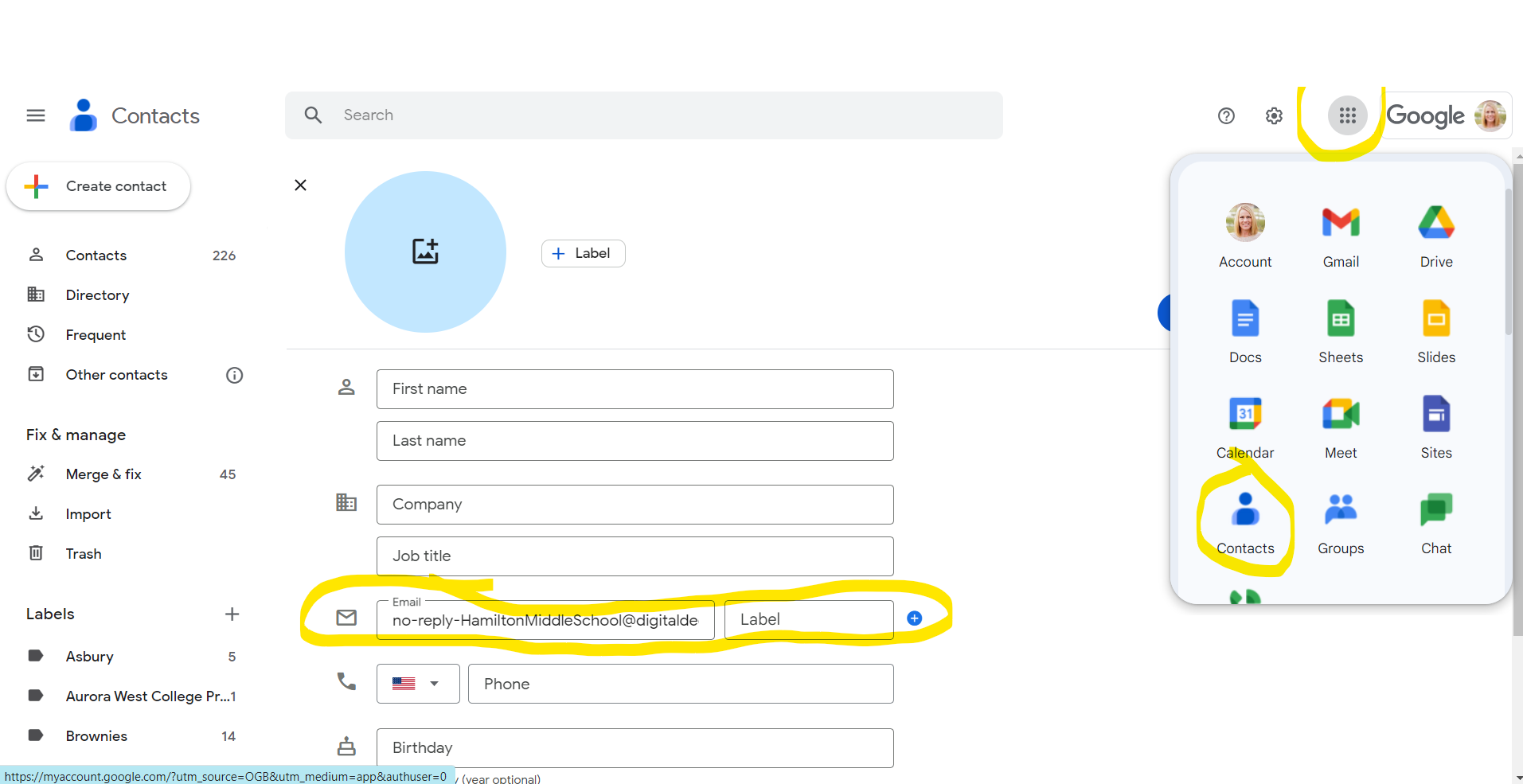
Related Articles
Platform Set Up/Management: Create and Manage folders in DigitalDeets
Creating folders in the DigitalDeets platform allows you to categorize information for your organization members and users. After you create the folders, you can then manage them at any time. Below are the following steps to create folders: 1. Go ...Platform Set up/Management: Creating and Managing Resources in School Deets
The purpose of creating resources in the DigitalDeets platform is to provide organization members with different links and important information related to your organization. A website link needs to be attached to the resource so everyone can find ...How to delete/hide posts.
Messages in Digital Deets can be hidden from view and will be placed in the "hidden posts" folder. If you've already viewed a post and no longer want to see it, you can hide it (and always come back to it later). 2. If you want to hide a post, tap ...Encourage your members to complete their accounts on Digital Deets
Once you have added your member data for your organization. You will automatically reach members by email. However, you should encourage them to complete their accounts in order to access additional features and to use the mobile app. Here's how ...Templates
If you have common posts that you send out regularly, we've made it easier to quickly recreate them without starting from scratch. You can now create and store templates in your Digital Deets account, so that you can go back and use the same format ...