Platform Set up/ Management: Creating a Group and adding Members
With Digital Deets, you can build specific groups to organize your community and send out messages to specific people. To create a new group in Digital Deets, follow the steps below! It's important to remember that you must first create your group, then add members to it.
1. Open the Digital Deets platform. Click on the Community drop-down menu.
2. You will be redirected to this screen once you click on the Groups icon. Scroll down to the bottom and click on Create.
3. Add a group name that will be recognizable to members, such as "2nd Grade [School Name]. Assign a group owner if you are a Sub Admin, otherwise the role will automatically be assigned to you. Add an image if you desire but it is not required. Once you have followed those steps, click on Create New Group.
4. Your new group will be created. Now you can add Members to the group
6. Members are sorted by Member Name or Student Name
Go to the Members tab if you want to find a person to add to the group from the adult name, go to Student if you don't know the parent's name but you know the student's name. Adults will be added to the group in either use case. Use the check box on the left to select multiple people or use the plus sign on the right to add one person at a time to the group. Use the search bar at the top to quickly find members.
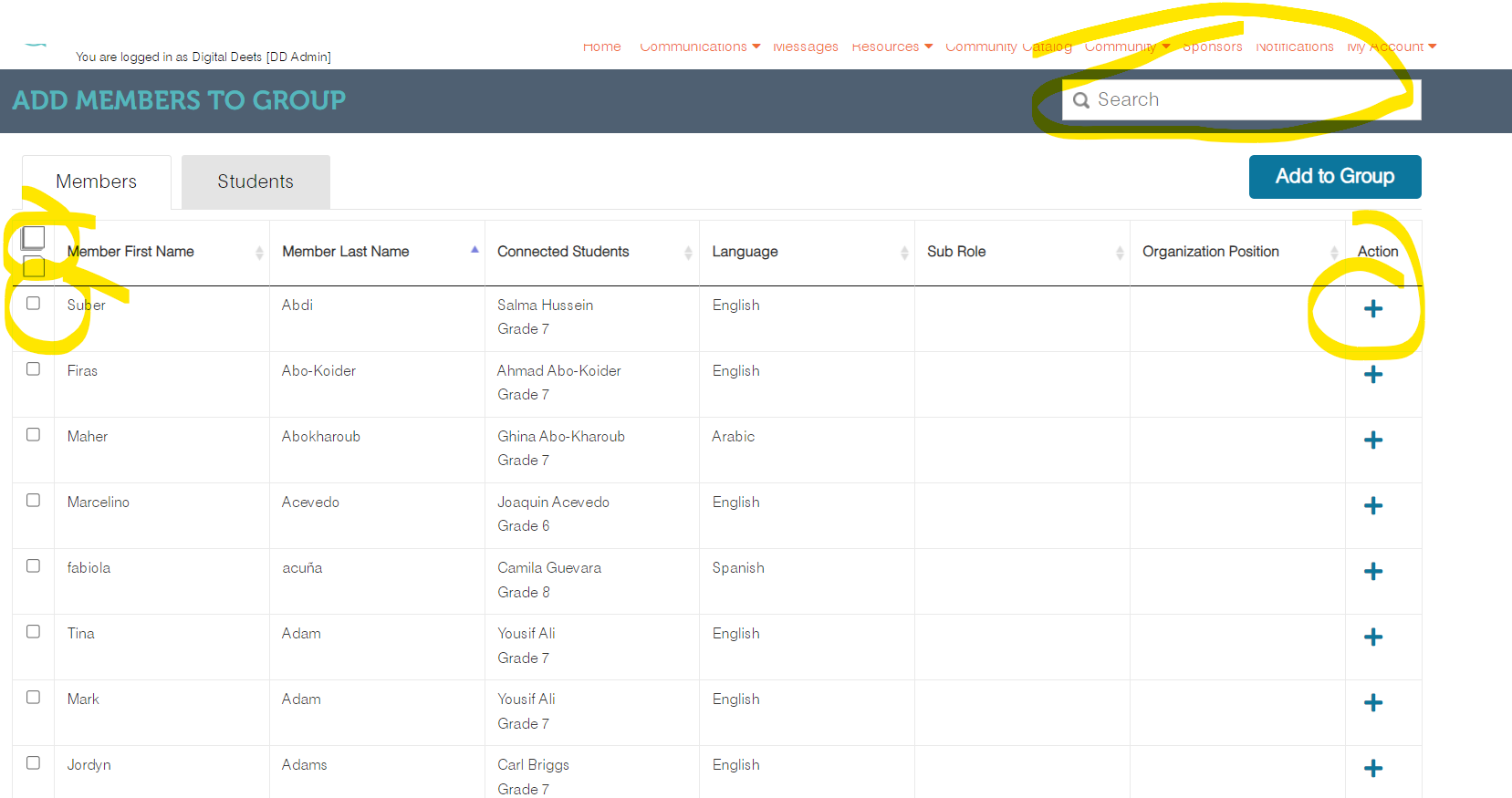
7. Once you have added all of the members to your group you are ready to send communications! The group will display on the Create Post page.
Related Articles
Platform Set Up/Management: Adding Members to Groups
After your groups have been created, you are ready to add members to your groups. Follow the steps below. 1. Go to Groups. 2. Find the group you want to work on. 3. Click on the people icon next to the group. 4. Click on Add Members. 5. ...Platform Set Up/ Management: Adding members to groups
After your groups have been created, you are ready to add members to your groups. Follow the steps below. 1. Click on Add Members. 2. From Add Members to Group determine who you want in your group and how you will add the people to your group. ...Platform Set up/Management: Manage Groups- Editing Group name and Image
You are able to manage and edit information from the Manage groups function of the DigitalDeets platform. Below are the following steps to make changes and edit your group: 1. Open the DigitalDeets platform. Click on the Groups icon (circled ...Platform Set up/ Management: Manage Groups
Below are the following steps to make changes and edit your group: 1. Open the Digital Deets platform. Click on the Groups icon that is circled. 2. Once you click on Groups, you will be redirected to this page. To edit a group, go over to the Action ...Platform Set Up/ Management: Sharing Groups
Share your groups with other contributors. 1. If you are a Sub Admin, you can share groups with other contributors and have access to all the groups in the system. 2. If you are a contributor, you can only share the groups that you own. 3. From ...